| « The meeting with Bill Zeller | PV Cable TV Outages » |
The short notice in the Palo Verde Flyer
08/25/04
This is a scan of the short and only printed cable switchover announcement that we got, as mentioned earlier.
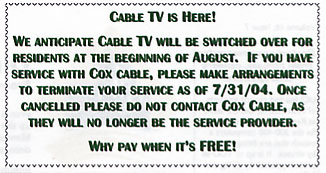
We also got personalized emails. How nice of them to personalize it; they obviously have learned how to use the merge function of Eudora ![]() .
.
The email consisted of a copy of the FAQ on the CampusTelevideo website, and the station listing (of course without actual channel numbers.)
The switchover actually happened on August 10.
The email:
Dear Joachim
The attached information has been put together to answer the commonly asked questions regarding the new cable television service for UCI. Please make arrangements to discontinue your cable television service at the beginning of August so that you are no longer paying for a service that you are unable to use. Due to the fact that each building must be switched over individually, we do not know exactly what day the cable television switch will take place for your particular residence, and you may wish to keep your cable television subscription until August 5th or 6th. Please read through the attached informational materials and channel lineup. If you still have any questions, you may contact us at 824-8918.
Thank you,
The Palo Verde StaffWelcome to Campus TeleVideo
How Cable Works: The programming you will be enjoying from Campus TeleVideo is brought to you through a complex series of electronic components resulting in a whole new world of entertainment and information. Cable television provides a wider variety of channels and program formats. Sports, 24-hour news, concerts, music videos, weather, movies, history and comedy are just some of the special interest programming that is available utilizing cable delivery. Program content is received at a central collection point via satellite, or hi-gain broadcast antenna. The gathered signals are fed to a central processing point located on the campus where the signals are stabilized, unscrambled and amplified and then sent through the CATV plant and distributed to your television set.
Cable Ready versus Non-Cable Ready TV: A cable ready television is one which can accept a direct connection to the cable, and is capable of tuning to more than twelve channels. It is also important to understand that most cable ready television sets can be used to receive either a cable TV or a non-cable "off-air" antenna broadcast. If you do have a cable ready TV and can not receive any channels over thirteen, you should check your TV operating manual to see how to switch the unit to the "CATV" or "CABLE" mode.
Non-cable ready televisions can receive all of the cable channels provided by using a standard converter box for the necessary expanded tuning capability. The non-cable ready TV unit may also require a matching transformer adapter so that the coaxial cable can connect to the television set. The non-cable ready TV must be set to channel 2, 3 or 4 (depending on which market you are in) in order for the converter box to work properly. A converter box can be purchased for a nominal fee from Campus TeleVideo or from a local electronic store. A cable ready VCR could also be used as a converter box. Set TV to channel 3 and use VCR to change channels.
Cable Ready and Non-Cable Ready TV Installation
Inside this handbook you will find diagrams showing how to install your cable ready and non-cable ready TV. It is also recommended that you read the manuals that come with each television component since each manufacturerâ??s specifications can vary.Customer Service
Most Frequently Reported Problems That You Can Resolve Yourself
Complaint: "No cable service" â?? Check the following:
* Make sure that the television set is plugged into an electrical outlet and that the cable jumper wire is properly connected. * Check all wires for damage. If picture quality is poor, a different jumper cable may resolve the problem. * Check if TV is cable-ready or non-cable-ready. See below for more details. * If you have additional components (such as a VCR or video games), disconnect and try connecting the cable directly to the television set. * If television is not cable-ready, set television to channels 3 (some areas it will be channel 2 or 4), then switch channels through converter box or VCR.
Complaint: "Only receiving channels 2 to 13" â?? Check the following:
* One of the most commonly reported problems is that the television is only receiving channels 2 thru 13. This common complaint is normally a television set programming issue and has nothing to do with the cable service. This problem may result when the television is temporarily unplugged or there is a local power outage. The power loss to the television set could cause the TV to lose its memory. When this occurs it may become necessary to reset the television set to the "Cable" or "CATV" mode.This can easily be done by using the menu or setup button that can be located on the TV or the remote control. If the TV is set to the "Air" or "Antenna" mode it must be switched to the "Cable" or "CATV" mode. The TV must then be set to AUTO PROGRAM. (It may be necessary to consult the instructional handbook that came with the TV since manufacturerâ??s specifications do vary). This is an example of a problem that is not cable related and Campus TeleVideo would not be able to rectify.
* If television is cable-ready, you may need to reprogram your television set to receive the cable signal. See Illustration #1 or ownerâ??s manual for further details. * Non-cable-ready television will need a converter box of VCR to tune to channels above 13. You must also be sure that your television set remains tuned to channel 2 or 3 (depending on your market) in order for the converter box or VCR to perform tuning functions.Instructions for Installation
Illustration #1
Cable-Ready Television*Allows viewing of any channel.
Connect one end of the jumper cable wire to the fitting on the wall plate (cable connection). Connect the other end to the fitting, designated VHF "Input" on the rear of the TV, you may need to twist end to end to secure connections. Set TV to "CABLE" mode and following the television setâ??s instruction booklet, select "AUTO PROGRAM" to preprogram the set.
Illustration #2
Non Cable-Ready TV With Converter Box*Allows viewing of any channel, full use of converter remote control.
Connect one end of the jumper cable wire to the fitting on the wall plate (cable connection) connect the other end to the fitting, designated "Input" on the converter box. An additional jumper cable wire is needed to connect the fitting designated "OUTput" on the converter box. The other end of the jumper cable wire gets connected to the designated VHF â??Input" on the TV set. Some older TVâ??s may require a matching transformer (adapter). This will be needed to mate coax connector to the VHF connector on the back of the set. Permanently tune the television set to 2,3, or 4 (depending on the market) and leave it set to that, in order to use the converter box for channel selection. On all connections you may need to twist end to secure connection.
Illustration #3
Cable-Ready TV and Cable-Ready VCR
*Recording any channel while viewing any channel.
Connect one end of jumper cable wire to fitting on wall plate (cable connection), connect other end to fitting designated "Input" on the VCR. An additional cable jumper wire must be connected onto the fitting designated "OUTput" on the VCR. The other end of this cable jumper wire gets connected to the fitting designated VHF "Input" located on the rear of the TV. Make sure that both the TV and the VCR are set to the proper "CABLE" or "CATV" modes (according to the manufacturerâ??s instructions). Permanently set the TV to channel 2,3 or 4 (depending on the market) in order to use the VCR for channel selection. On all connections you may need to twist end to secure connection.
Illustration #4
Non-Cable-Ready TV / Cable-Ready VCR With Converter
*Allows viewing of any channel while recording any channel.
Connect one end of jumper cable wire to fitting on wall plate (cable connection), connect other end to fitting designated "Input" fitting on the VCR. An additional cable jumper wire must be connected onto the fitting designated "OUTput" fitting on the VCR. The other end of this cable gets connected to the "Input" fitting on the converter box. With another jumper cable wire connect one end to the "OUTput" fitting on the converter box and connect the other end to the VHF "Input" on the TV set. A matching transformer (adapter) will be needed to mate the coax connector to the VHF connection on the back of the set. Permanently tune the television set 2, 3 or 4 (depending on market) in order to use the converter box for channel selection. On all connections you may need to twist end to secure connection.
Cable and Equipment Questions
Q. What type of equipment might be needed to connect my TV or VCR? A. You may need the following:
Converter Box: An electronic device which receives and descrambles the signal for the older TVs. The converter box may be purchased at any local electronics store or through Campus TeleVideo.
Jumper cable wire: A short length of coaxial cable wire, usually three to six feet in length, with a screw-on connection at each end. The cable jumper may be purchased at any local electronics store.
Matching Transformer: Older TVâ??s have two VHF antenna screws instead of a screw-on terminal. These older TVâ??s need a matching transformer to complete the connection. The matching transformer may be purchased at any local electronics store.
Q. Do I need a converter box? A. If your TV is cable ready, no converter box is necessary! If your TV is not cable ready, but you are using a cable ready VCR, you do not need a converter box. The VCR will act as a converter box. Q. If I need to get a converter box, where would I purchase one? A. You may purchase one at your local electronics store or check with your Housing Office and ask where Campus TeleVideoâ??s converter boxes are being sold Reporting a Service Problem:
Campus TeleVideo is dedicated to providing the finest possible cable television service to each and every customer. We want to ensure that all service calls are responded to in a quick and courteous manner. In order for us to succeed in this quest, we need your assistance in providing the information that pertains to the problem you are experiencing. This information should be called in to the central location designated by your institution for reporting cable television service as soon as possible.
Once a problem is reported to the designated area, it will be called into our office where our technicians will attempt to determine if the problem is cable or television related. One of the most commonly reported problems is that the television is only receiving channels 2 thru 13. This common complaint is normally a television set programming issue and has nothing to do with the cable service. This problem may result when the television is temporarily unplugged or there is a local power outage. The power loss to the television set could cause the TV to lose its memory. When this occurs it may become necessary to reset the television set to the "Cable" or "CATV" mode.
This can easily be done by using the menu or setup button that can be located on the TV or the remote control. If the TV is set to the "Air" or "Antenna" mode it must be switched to the "Cable" or "CATV" mode. The TV must then be set to AUTO PROGRAM. (It may be necessary to consult the instructional handbook that came with the TV since manufacturerâ??s specifications do vary). This is an example of a problem that is not cable related and Campus TeleVideo would not be able to rectify.
How the System Works: Once the information is reported to the designated area, it is then called into Campus TeleVideoâ??s office. From there, the problem is dispatched to our Technical Department. Campus TeleVideo technicians will attempt to determine the cause of the problem from the information supplied.
Troubleshooting: Make sure the following steps are taken before reporting a service problem:
1. Check to make sure that your TV is set to the proper reception mode as mentioned in "reporting a service problem". 2. Check to make sure that the wires are connected properly to each component. 3. Check to see if anyone else on the floor or building is experiencing the same problem. 4. If possible, check to see if other buildings are having the same problem. 5. Be prepared to give a detailed description of exactly what the picture looks like (i.e. snow on the TV, double image or ghosting, blank dark screen, etc.) *Please make every effort to determine the nature of the problem. If a technician is dispatched and the problem is found to be a television set related problem that should have been detected before a technician was dispatched, the school (and as a result the end user) may be charged for a service call.
Emergencies: Campus TeleVideo will respond to a major outage within twenty-four hours of being notified. Please be aware that power outages and other emergency related situations can cause problems that are beyond our control. We will, however, make every effort to correct a problem as soon as possible.
General Policies
Cable Service Theft: Cable television piracy is a serious problem which can weaken the signal and increase the need for service calls and other system maintenance. The result can be poor picture quality and increased system costs, which will be passed on to anyone found to be tampering with the service in any way. Any tampering or altering of the cable system to receive unauthorized services is also a federal crime punishable by fines and/or imprisonment. Campus TeleVideo conducts periodic system checks to insure that there is no unauthorized reception of service and will strictly enforce any prevailing penalties.
Terms and Conditions:
1. Campus TeleVideo shall not have any responsibility for the operation, maintenance or repairs of a subscriberâ??s television set. 2. The subscriber shall not connect more than one television to an outlet. 3. The subscriber shall not disturb, alter or remove any outlet or other equipment belonging to Campus TeleVideo. Only Campus TeleVideo personnel are permitted to perform work on an outlet or other Campus TeleVideo owned equipment. VCR Installation: There are several different options for VCR installation that can vary with the capabilities you wish to have. For example, the installation can be different if you would like to record only the channels that you are watching as opposed to recording one channel while watching another. Please refer to the VCR installation diagrams in this handbook to determine the appropriate VCR installation procedure.
A Whole New World
You have our assurance that as a Campus TeleVideo Private Cable Customer you will get the most in quality service and entertainment. Please keep this guide handy to assist you if you have any questions. Enjoy the world of communications, information and entertainment 24 hours a dayâ?¦. all through the assistance of Campus TeleVideo!
Visit Our Web Site atâ?¦www.campustelevideo.comUC IRVINE CABLE CHANNELS
Name
CBS - KCBC
LOCAL NBC - KNBC
WB - KTLA
PBS - KCET
ABC - KABC
HEADLINE NEWS
IND - KCAL
FOX NEWS
FOX - KTTV
UCTV
UPN - KCOP
CNN
USA
TBS
TNT
FAMILY CHANNEL
PAX TV
HALLAMRK
AMERICAN MOVIE CLASSICS
VH-1
VH-1 Classics
MTV
MTV2
BET
FOX SPORTS WEST
FOX SPORTS WEST II
COMEDY CENTRAL
BOOMERANG
E!
E! STYLE
NICKELODEON
TV LAND
REALITY TV
GAMESHOW CARTOON NETWORK
SCI-FI
COURT TV
WEATHER
DISCOVERY HEALTH
ANIMAL PLANET
DISCOVERY
HISTORY
UNVS - KMEX
GAS LEARNING
LIFETIME
TECH TV
NASA
A&E
CSPAN
CSAPN 2
BLOOMBERG
FREE SPEECH
RESEARCH
HITN
LINK MEDIA
TV 5
TV ASIA
PHOENIX
UC IRVINE 1
UC IRVINE 2